A client called in today with a dead WorldShip Administrative Workstation. The computer running the UPS WorldShip 2012 Administrative Workstation role had a hardware failure.
Fortunately the hard drive was not the failure, so I pulled it out, connected it to a USB to SATA adaptor and mounted the hard drive on another computer. Here are the steps I had to follow in order to transfer worldship to the new computer.
- Install UPS WorldShip 2012 on the new computer
- Be sure that WorkShip is closed and open the UPS WorldShip Support Utility (Start, Programs, UPS, UPS WorldShip Support Utility)
- Double Click on “Data Maintenance”
- Click “Restore”
- Note – If you get a message that users are connected to the database, wait a moment and click “Restore” again. If this still fails after a few times, restart your computer (to definitively kick everybody off) and try again a couple of times. 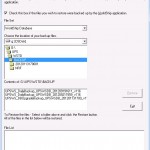 Be sure to “Check this box if the files you wish to restore were backed up by the WorldShip application.”
Be sure to “Check this box if the files you wish to restore were backed up by the WorldShip application.”
Select the disk you mounted via USB. – Note – I had to mount the disk directly via USB. I could mount the disk over the network or via a mapped drive. It had to be connected directly to the computer to work.- Now browse to <DriveLetter>\UPS\WSTD\BACKUP
- Note – If you didn’t install UPS to the default location, you will need to browse to that location to find the WSTD\BACKUP folder - You should see some files in the third box. Select the newest one and click “Restore” button. The date of the backup will be referenced near the end of the file name. The restore will ask for a couple of confirmations
- While the restore is taking place, you may separately browse to the old installation ?:\UPS\WSTD and copy the folders “Archive” and “ImpExp” to the WSTD folder of the new installation.
- Once you’ve copied those files and the restore process is complete from the Data Maintenance Utility, you can open WorldShip. You may need to perform updates and re-register this installation with UPS. You may need a copy of your most recent invoice to complete the registration of the new installation.
- Contact UPS at 888 553-1118 for further help to transfer worldship to new computer if required. You will need to have your shipper number handy.
Hope you found this article helpful to transfer worldship to a new computer. If you have any questions or require assistance with your computer or network in the Los Angeles, Orange County and Inland Empire area, give us a call at (888) 777-WURX. We provide
Please like our company at http://www.facebook.com/itwurx
Even if it wasn’t useful, like us anyway!




